Step-by-Step Guide to Google Ads
Advertising on Google is one of the best decisions you can make to expand your reach, find new customers, and grow your business. Google Ads is the largest and most widely used online advertising platform in the world, and with Google Ads, your business can potentially reach millions of potential customers.
|
What is website analysis and why do you need it? Famous social media platform for businesses in 2022 |
|
|
How Google Ads Works
Google Ads operates as an auction, but unlike a typical auction, it's not just your bid that matters—Google considers the quality and relevance of your advertising campaigns. This means that the playing field is level not only for advertisers with more money but for everyone.
The Google Ads auction revolves around the concept of keywords. Advertisers identify keywords related to their business—keywords that searchers are likely to use when looking for something—and then they bid on them, stating how much they're willing to pay each time a Google user clicks on their ad. This is where the term "pay-per-click advertising" comes from.
ach time a searcher enters a keyword into Google, an advertising auction takes place. This means that every search for the keywords you're bidding on represents an opportunity to display your ads to potential new customers. And since these potential customers are actively looking for something you're selling, you'll appear at exactly the right moment. This is what makes advertising on Google so powerful and one of the best ways to grow your business.
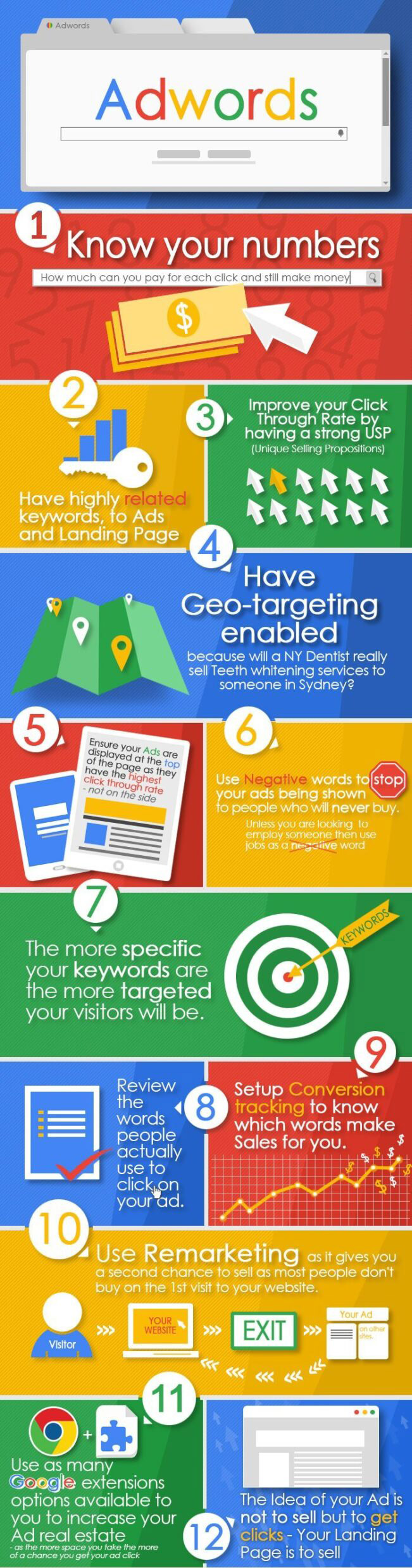
How to Advertise on Google
Advertising on Google requires a Google Ads account, which is free to create. Once you've opened your account, it's time to learn how to use Google Ads to grow your business!
There are thirteen steps involved in advertising on Google, these steps include:
- Set up advanced mode.
- Choose the campaign type.
- Configure general campaign settings.
- Set budgets and bids.
- Build an optimized account structure.
- Write high-performing ads.
- Create effective landing pages.
- Implement conversion rate tracking.
- Improve your marketing lists.
- Make optimization a habit.
We will provide further tips on optimizing Google Ads below.
Optimal Google Ads Account Structure
Before diving into Google Ads, the first step is to consider the overall account structure. While there are various ways to structure your Google Ads account, such as mirroring your website structure or categorizing products, the most effective and successful accounts all share common characteristics regarding organizational hierarchy. The diagram below illustrates an optimal structure:
The user account is at the highest level. Within each account, there are campaigns. Some advertisers run only one campaign at a given time, while others run multiple campaigns simultaneously. Each campaign consists of different advertising groups, each of which contains unique keywords, ad text, and landing pages.
Campaigns are often organized based on a theme, such as holiday advertising. Within each campaign, advertising groups are typically organized by products or services. Ultimately, individual products have targeted keywords, unique ad copies, and relevant landing pages associated with them.
Your Google Ads account structure may not exactly mirror this hierarchy, but organizing your account in this way allows you to structure things from the outset and have a clear focus, factors that can significantly impact PPC metrics like Quality Score.
Step 1: Click on "Switch to Expert Mode"
If you're starting with a completely new account, begin by going to ads.google.com and clicking on "get started." Once you've set up your account, Google will prompt you to launch a smart campaign. This may be enticing for advertisers who don't want to put in the work, but taking the time to create customized campaigns is worth it.
So, do not choose your "Main advertising mood" as Google wants, but instead click on the option "Switch to expert mode."
Step 2: Choose Your Campaign Type
Think of your Google Ads account as a kitchen. Do you only cook scrambled eggs in it? Hopefully not! Just like preparing different meals, there are different types of campaigns for different goals.
What are the different campaign types?
- Search (the type of campaign we'll be using for this guide)
- Display
- Video
- Shopping
- App
- Discovery
- Local
- Smart Campaign
To choose a campaign type, Google first asks you to select a goal. Depending on your goal, it then shows you which campaign types are available. For this guide, we want to create a Search campaign, so let's choose "Website traffic."
Think of your Google Ads account as a kitchen. Do you only cook scrambled eggs in it? Hopefully not! Just like preparing different meals, there are different types of campaigns for different goals.
What are the different campaign types?
- Search (the type of campaign we'll be using for this guide)
- Display
- Video
- Shopping
- App
- Discovery
- Local
- Smart Campaign
To choose a campaign type, Google first asks you to select a goal. Depending on your goal, it then shows you which campaign types are available. For this guide, we want to create a Search campaign, so let's choose "Website traffic."
Now we can see what's available:
Note: As you create your account over time, don't limit yourself to just one type of campaign. You want to run a combination of campaigns that align with your PPC goals. A healthy Google Ads account also has different campaigns.
Step 3: Launch Your Campaign
It's time to select the overall settings for your campaign, such as:
Campaign Name: This can be anything you want, as it doesn't affect your performance. As long as you can remember and organize your campaign in your account, you can proceed.
Networks: You can choose to have your ads displayed on networks that collaborate with Google. These are subsidiaries owned by Google and authorized to display your ads. This can potentially increase your reach for less cost but might make it harder to achieve a high-impact share.
Step 4: Set Up Your Advertising Schedule
Tell Google when to display your ads so you spend money when it matters most. For example, you can avoid showing your ads during the early morning hours when people might not be interested in converting.
To set up your schedule, click on "More settings" and choose your start and end dates and your advertising schedule.
Step 5: Specify Location and Language
Since your advertising campaign should be targeted to a specific region, you need to set your location and language based on that area.
Step 6: Calculate Your Daily Budget
Your Google Ads budget is fixed: Spend too little, and you'll never get out of the learning phase. Spend too much, and you'll exhaust your monthly budget within a week. To calculate the right budget, start by estimating your monthly expenses. Begin with some keyword research and look at Google Ads benchmarks for your industry to predict your average CPC or CPA. Now, divide this figure by 30.4 (the average number of days in a month) to arrive at your daily budget.
Let's illustrate this with a practical example:
Suppose you want to spend $200 per month. So:
200 ÷ 30.4 = 6.57
This gives you approximately $6.50 per day to spend on either one campaign or distribute across multiple campaigns (depending on your strategy).
Now it's time to test. Does this budget work? Continuing with this example:
Let's say your goal is to have at least one conversion per day.
Your research indicates that you can expect an average CPC of $3.25.
With a daily budget of $6.50, realistically, you can only afford to pay for a maximum of about two clicks per day. One of those two clicks had better convert into a customer!
This expectation is quite high considering the average conversion rate. Lower your expectations initially. As you gain more traction, your budget can increase, and you'll also gather the necessary data for optimization and reducing the cost per click.
Pro tips for budgeting:
Understand how daily budgets work. For example, if you set a daily budget of $8, Google might spend $12 in one day if there are more clicks and conversions, and then only $6 on another day to even out your monthly expenditure.
You should not: Expect your budget to remain fixed forever. In PPC, there's a lot of flexibility. There's no reason to pour your budget into an underperforming campaign because you expect it to work.
You should not: Reduce your budget significantly. While it's understandable that everyone wants to be cost-effective, cutting your budget too much limits your ability to generate revenue. You need to spend money to make money.
You should: Use Google Ads budget reports to review your daily and monthly forecasted spend across your account.
Step 7: Choose your bidding strategy
Google can spend your budget in various ways depending on your goals. To select your bidding strategy, choose either "Select a bid strategy directly (not recommended)" or select the appropriate bidding strategy based on your campaign objectives.
Then you can choose from the available options.
There are two categories of bidding strategies:
1. Manual Bidding: With manual bidding, you specify the maximum CPC (Cost Per Click) you are willing to pay for each keyword to Google. This maximum amount is what you're willing to pay for a click on that keyword. It's important to note that this is not necessarily what you will actually pay—it could be less, but it will never be more (you can learn more about how Google Ads auctions work here). This strategy gives you full control but be cautious, setting prices too low can limit your performance.
2. Automated Bidding: With an automated bidding strategy, you let Google determine your maximum CPC bids for a period. Just be mindful of monitoring the data to stay informed about your click costs.
Step 8: Set Your Keywords
The next step in running Google Ads is one of the most crucial. You can't run Google Ads without keywords.
Keywords are words and phrases that your target audience types into Google's search bar. With Google Ads, you bid on keywords for which you want your ads to appear. First, here's what your display page will look like:
Advertising Group Name: Advertising groups, in the true sense, are simply cells that hold your ads and keywords, helping organize your campaigns. For an optimized Google Ads account structure, you should organize them into thematic groups and name them accordingly.
Default Bid: If you're using manual bidding, you'll need to set your maximum CPC bid separately as you add keywords to your advertising groups.
You should: Choose keywords with clear commercial intent. This includes phrases like "cost," "for sale," and others. If you're focusing on local PPC, target location-based keywords like "divorce attorney Tehran."
You shouldn't: Ignore other targeting options in favor of keywords alone. Keywords are the workhorses of PPC, but they don't work in isolation.
You shouldn't: Forget your bidding strategy when setting keywords (we'll get to this soon). Even if you don't have to set a maximum CPC bid for each keyword, your bidding strategy's objectives can influence your approach to keywords and targeting.
You shouldn't: Clutter your keyword list with minor variations of your core keywords. Using proper match types, you can stay organized and keep your keyword list to a minimum.
Match Types
When setting up your keywords, you'll also need to specify the match type. This is because there are many variations in how people might search for something related to your keywords - but they're still highly relevant. Match types help Google understand which of these keyword variations you're interested in having your ads show for.
You'll want to mix and match your match types to give yourself flexibility. Here are three types from broadest to most restrictive:
Broad Match: Allows your ad to show for any query related to your keyword.
Phrase Match: Selects phrases that have the same meaning as your keyword.
Exact Match: Only allows your ad to show when a search query exactly matches your keyword.
Negative Keywords
Negative keywords are phrases you select that you don't want your ads to show for. For example, if I'm advertising CDL classes, the term "CDL" could easily apply to people looking for jobs in the industry. So, I might negate "jobs," "career," and "opportunities" to avoid people seeking employment rather than education.
You should start with a few negative keywords and, after launching, use search query reports to see what phrases you've been showing for and build your negative keyword list from there.
It seems you've provided some information about creating responsive search ads and how the ad creation window looks as of June 2022. Please let me know if you have any specific questions or if you'd like more information about creating responsive search ads or any other aspect of Google Ads.
Step 10: Add Ad Extensions
Ad extensions are additional pieces of information that can enhance your ads, improve click-through rates (CTR), and make them stand out.
Site link extensions provide viewers with additional ways to click on your ad. The worst thing that can happen is that they don't get displayed or clicked on, but they won't harm your ads. The goal of ad extensions is to enhance your ad, so trying them out is really no harm. To add extensions to your ads, go to the "Extensions" section in the left column.
Step 11: Device targeting and additional settings
Don't forget to configure additional settings like selecting the device type for displaying your ads.
In manual bidding for "Search," you can set the amount you want to pay for clicks coming from specific devices. However, you can also exclude all of them by reducing the price by 100%.
Step 12: Don't forget your landing page
A great Google ad without a landing page means failure.
At the end of the day, you can have the best ads in the world, but if your landing page isn't optimized, you'll never see results.
Choosing the right user to click is only half the game; it's your website that brings them to the finishing line.
Here are some top tips for landing pages that you should follow:
Cover the technical aspects. Optimize for page speed and make sure it's responsive and secure. Focus on CTA. Ensure your button, form, or action is clear and accessible. Your visitors are coming with a purpose in mind; make sure they can quickly and easily find what they're looking for. Have clean and appealing design. Use landing page examples in your industry for inspiration! Step 13: Set your ad live
Make sure your account information is correct, then save your campaign to set it live. Here are some final tips:
Use PPC reports, as you can pause or adjust your campaign at any point for any reason.
Give your campaign some time to gather data. Try not to make changes more frequently than every 2 weeks to 30 days, and this period may be longer for new campaigns.
Google Ads Execution Step-by-Step
To summarize, here's the step-by-step execution of Google Ads in 13 steps:
- Go to Advanced Mode
- Choose your campaign type
- Set up your campaign
- Configure your advertising schedule
- Select your location and language
- Calculate your daily budget
- Choose your bidding strategy
- Add your keywords
- Create your ad
- Add extensions
- Device targeting and additional settings
- Don't forget your landing page
- Set your ad live!


